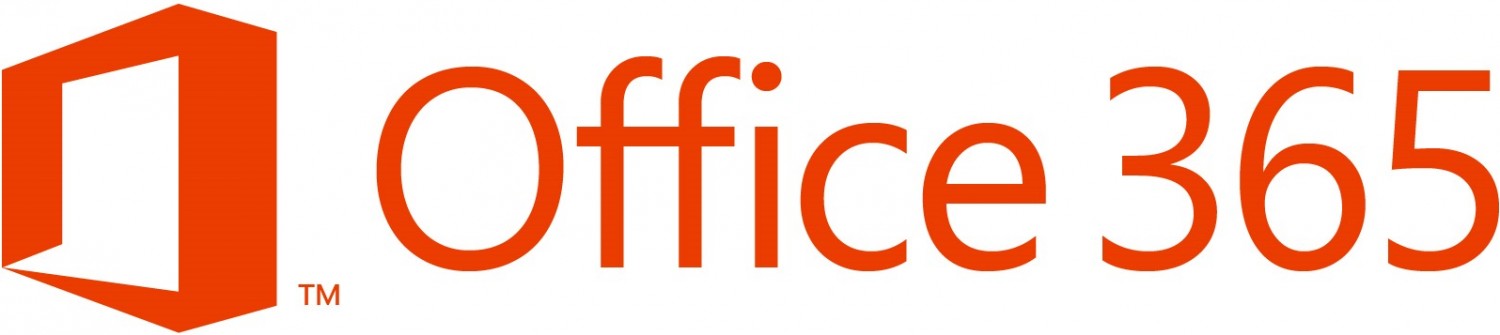Back in 2010, Microsoft officials announced the company was readying Windows Azure Appliances, meant to function as “private clouds in a box.” But that plan fizzled over the next three years, with Microsoft eventually discontinuing work on the project.
Back in 2010, Microsoft officials announced the company was readying Windows Azure Appliances, meant to function as “private clouds in a box.” But that plan fizzled over the next three years, with Microsoft eventually discontinuing work on the project
It now sounds, however, as though Microsoft is going to try, try again to provide partners and larger enterprise users with preconfigured Azure appliances.
Not sure which vendors’ servers will be included or when Microsoft will announce officially its new appliance plans.
Microsoft originally announced Azure Pack back in July 2012 when it was known as “Windows Azure Services for Windows Server.” Azure Pack integrates with Windows Server 2012 R2 and System Center 2012 R2. It provides users with the on-premises equivalents of a number of Azure technologies, including a self-service portal for managing services like Web sites, virtual machines and Service Bus; a portal for administrators to manage “resource clouds”; scalable Web hosting and more. For more useful information on Azure Pack, check out the Azure Pack Wiki on TechNet.
Microsoft plans to rely on Windows Storage Spaces drive-pooling technology and cluster shared volume (CSV) for appliance storage, my sources say. Microsoft officials already have acknowledged the company is working with various server partners to create a cluster-in-a-box architecture for those who prefer Scale-Out File Server (SOFS) for file-based storage for Hyper-V and SQL clusters over SMB 3.0.
According to sources, customers and partners will order the coming appliances directly from Microsoft and Microsoft will be providing them with direct support. They have not said anything about intended pricing, but these appliances will be aimed, at least for now, at partners and large business customers only, sources said.